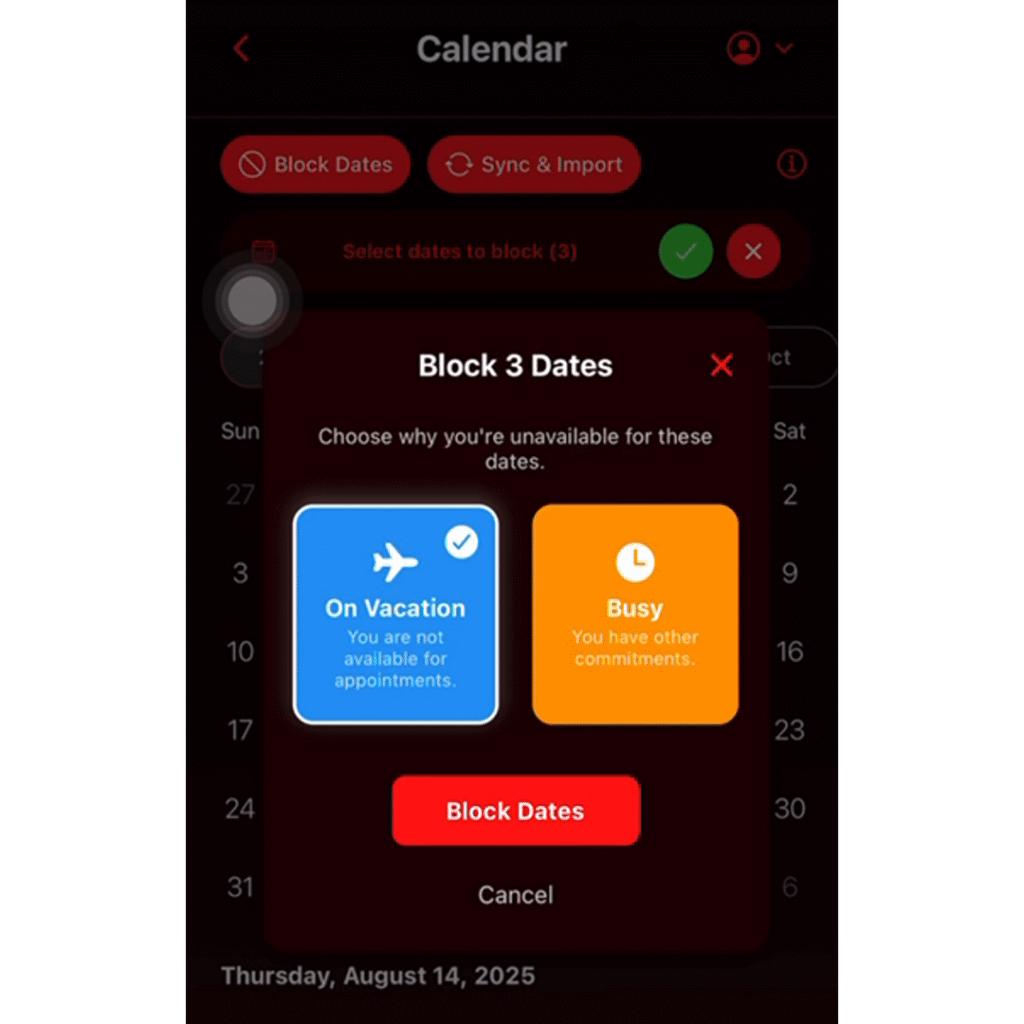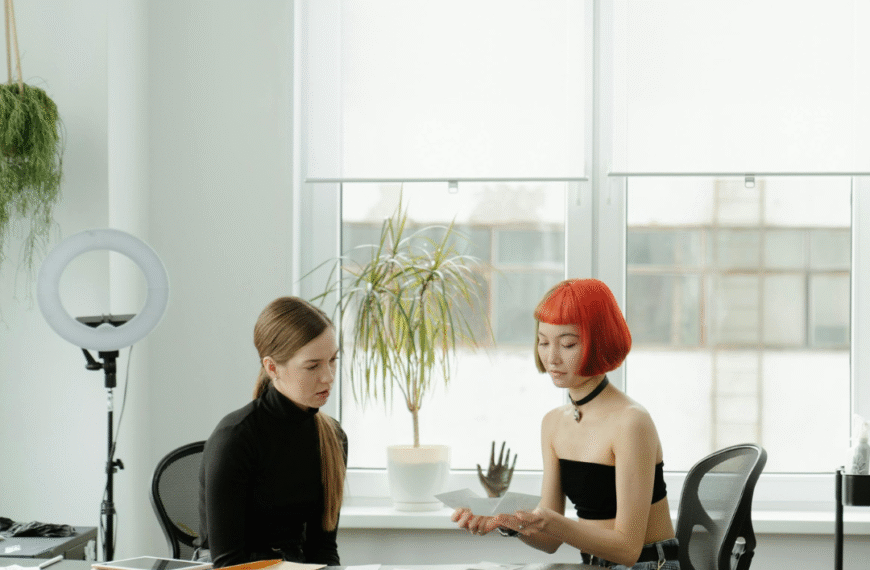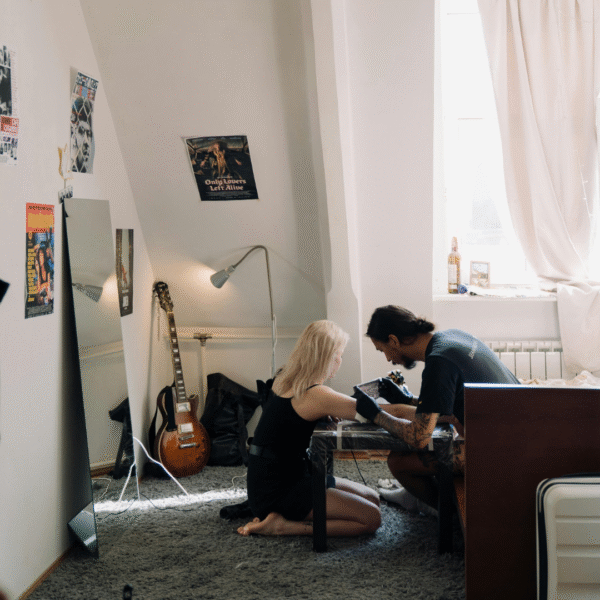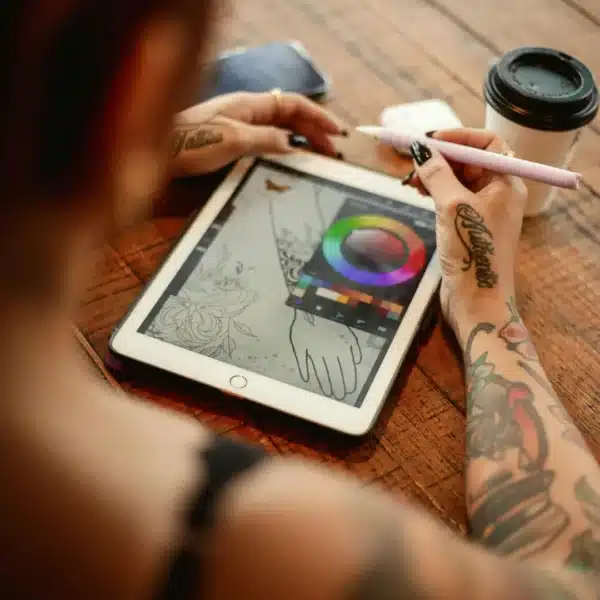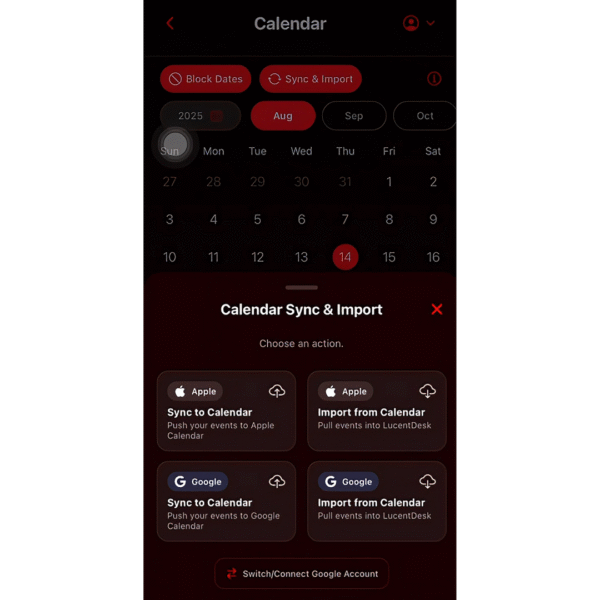Every tattoo artist needs downtime. Whether it’s a vacation, a convention, or simply a personal day, clients should only be able to book when you’re available. That’s why we built LucentDesk block dates—a simple way to manage your time without client confusion.
Why Block Dates Matter
Without a clear system, clients may try to book you on days you’re unavailable, leading to awkward reschedules and lost time. LucentDesk solves this by letting you block dates directly in your calendar, so both clients and the AI know exactly when you’re not available.
👉 Learn how to keep your schedule balanced: Tattoo Artist Burnout Prevention: Grow Without Burning Out
How to Block Dates in LucentDesk
- Open LucentDesk and go to your Calendar.
- Beside Sync & Import, tap Block Dates.
- Choose the date(s) you want to block.
- Tap the check mark to confirm.
- Select your reason for being unavailable:
- Vacation
- Busy
Once blocked, those dates are off-limits to future client bookings—and LucentDesk AI automatically knows not to schedule you.
Benefits of Block Dates
- Prevent clients from booking when you’re away.
- Keep your schedule accurate in real time.
- Give yourself guilt-free days off without explaining to every client.
👉 For more scheduling tips: Tattoo Booking Mistakes to Avoid
Smarter Scheduling with LucentDesk
Block dates work hand-in-hand with other features like:
- Calendar sync with Google & Apple (so your schedule is always up to date).
- AI client replies that respect your availability.
- Automated reminders to keep clients on time.
👉 Learn more about syncing your schedule: LucentDesk Calendar Sync with Google & Apple Calendar
Take Control of Your Time
LucentDesk isn’t just a tattoo booking app—it’s your AI assistant. With block dates, calendar sync, and AI scheduling, your time is protected while keeping clients informed.
👉 Download LucentDesk today and set your first block date.