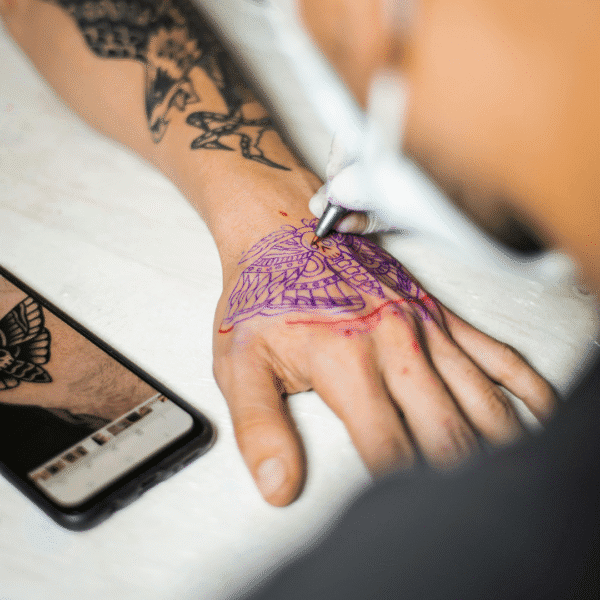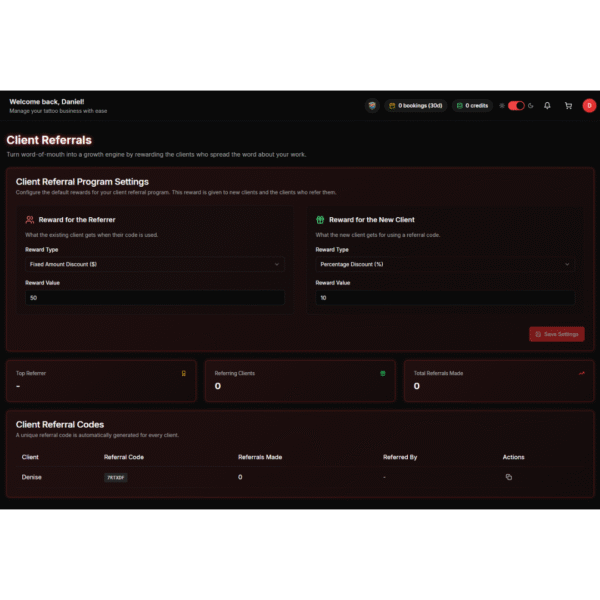Want to reclaim hours without missing a lead? Here’s how I set up tattoo calendar automation in under ten minutes—and then spend the month tattooing while bookings run on autopilot.
🛠️ How My First 10 Minutes Look
- Plug in Google or iCloud calendar to avoid double bookings.
- Draft default auto-reply with tone: “Hey legend, thanks for reaching out… grab an open slot here.”
- Set deposit amount and choose Apple/Google Pay checkout.
- Schedule automatic reminders at 48 h and 24 h.
- Insert clear cancellation and reschedule policies into confirmation screen.
With LucentDesk, these take ten minutes and zero coding.
Why This Setup Works
- Instant lead response avoids inbox ghosting.
- Smart booking link replaces endless DM threads.
- Deposit & policy upfront reduce no-shows and confusion.
- Live calendar blocking keeps your working hours sacred.
More on no-show cost math and reminder ROI? See our detailed guide on tattoo appointment no-shows.
🔄 Real-World Example: Week in Action
Once this system runs:
- New DMs funnel to the booking link automatically
- Deposits lock sessions instantly
- Policy visibility removes fee friction
- Client receives 2 reminders before the session
- No-shows drop and schedule conflicts vanish
In tests, studios saw 30 % fewer no-shows, with zero hands-on admin. (source: Capterra small business software stats)
Quick Steps & Timing
| Task | Time Needed |
|---|---|
| Calendar sync | 2 minutes |
| Auto-reply messaging | 3 minutes |
| Deposit setup & checkout method | 2 minutes |
| Reminder scheduling | 2 minutes |
| Policy insert & live preview | 1 minute |
(LucentDesk dashboard displays each in a clear sequence.)
Spend 10 minutes on setup. Then let booking automation run while you tattoo. That’s tattoo calendar automation built for creators—not corporate tools.
Try LucentDesk free and see how little setup it takes to stay booked all month long.